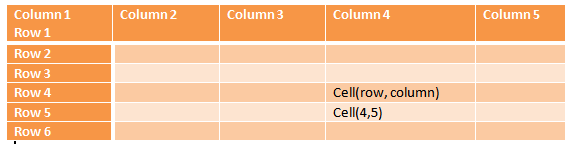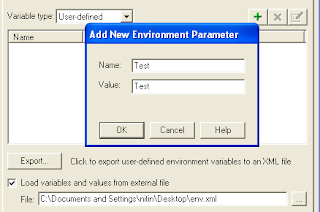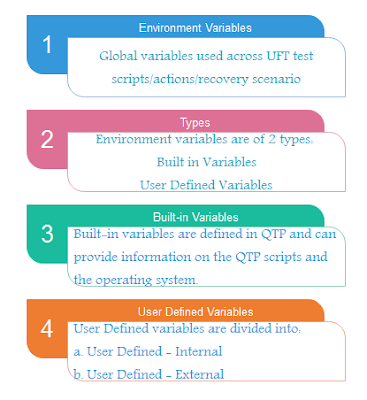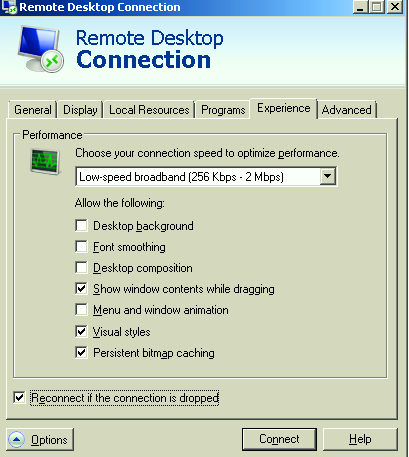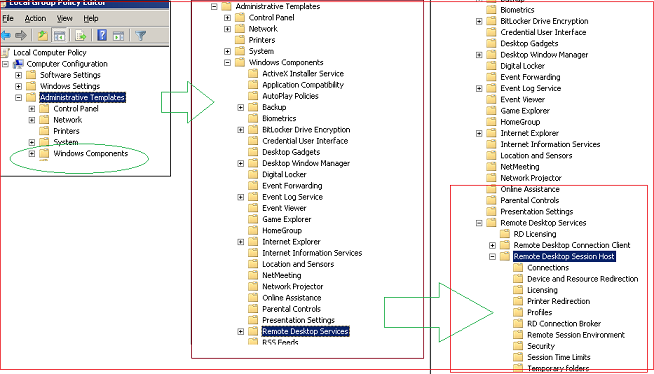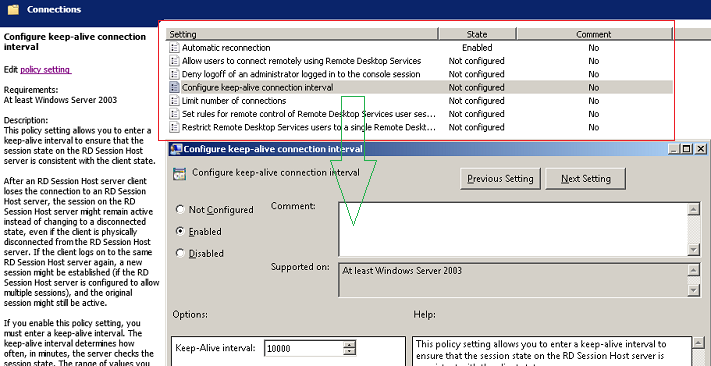In UFT, we can run java script on a page using RunScript method as shown below. This can be very useful to perform operation on a page/element in the page through Java script.
Browser(...).Page(...).runscript("javascript statement")